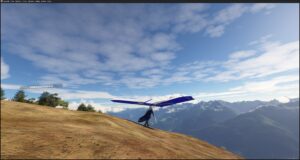 The WIDGET
The WIDGET
The MSFS 2020 TOOL BAR add-on delivers a lifelike hang gliding simulation within MSFS 2020. It equips users with all the essentials for piloting a virtual hang glider, featuring a selection of hang glider models, the ability to launch from the ground, a functional variometer/flight computer with an interactive navigation map, and over 360 genuine hang gliding sites, along with customizable weather presets available for use at any location, anytime.

While airplanes typically take off from airports, hang gliders launch from mountain peaks. Flight simulators are generally designed for motorized aircraft navigation and airport landings. However, simulating hang gliding requires the glider, the ability to launch without a motor or runway, and a way to transport the glider to a launch site, which is seldom an airport. With this widget, it’s possible to fly a foot-launched hang glider from any mountain in the world in the MSFS 2020 simulator. You just need to identify suitable locations and safely place your glider at the summit.
This widget includes all the essentials for a true-to-life hang gliding experience in one package.
It is completely free, and all future updates, including new standard gliders, will also be free of charge.
The current version of the widget features at least one glider, over 360 starting sites, and the ability to visit these sites and foot-launch your glider.
While it’s possible to fly a hang glider without the Widget, you won’t be able to foot launch, use the variometer/flight computer, or access known flying sites.
Finding somewhere to fly
 The primary purpose of the widget is to locate flying sites. Given that potential flying locations span the globe and may include unfamiliar names, this task might seem daunting. However, we simplify the process of discovering an exciting place for you to fly.
The primary purpose of the widget is to locate flying sites. Given that potential flying locations span the globe and may include unfamiliar names, this task might seem daunting. However, we simplify the process of discovering an exciting place for you to fly.
 You can search for matches by typing in any known name, description, country, state, or city.
You can search for matches by typing in any known name, description, country, state, or city.
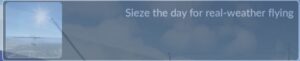 Seize the day (Carpe Diem) by exploring curated flying sites that are currently suitable for flying, based on real-time weather conditions. With the THGF desktop PC app, you can create a personalized list of these sites. Simply choose the real flying adventure you wish to embark on today.
Seize the day (Carpe Diem) by exploring curated flying sites that are currently suitable for flying, based on real-time weather conditions. With the THGF desktop PC app, you can create a personalized list of these sites. Simply choose the real flying adventure you wish to embark on today.
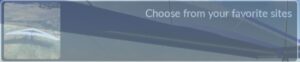 Explore your favorite sites effortlessly. The WIDGET adapts to your flying preferences, enabling you to revisit exceptional sites with ease—even if you’ve forgotten the names of the locations you’ve previously visited.
Explore your favorite sites effortlessly. The WIDGET adapts to your flying preferences, enabling you to revisit exceptional sites with ease—even if you’ve forgotten the names of the locations you’ve previously visited.
 Surprise yourself! Selecting this option will randomly pick a destination from the database. Expand your horizons by flying to locations you’ve never heard of or seen before.
Surprise yourself! Selecting this option will randomly pick a destination from the database. Expand your horizons by flying to locations you’ve never heard of or seen before.
Additional Search Filters
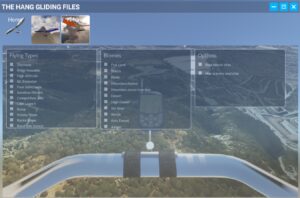 You can enhance your site searches by utilizing additional filters on the results. Whether your interest lies in ridge soaring, aerotowing, or just visiting the beach, you have the ability to set your own search parameters.
You can enhance your site searches by utilizing additional filters on the results. Whether your interest lies in ridge soaring, aerotowing, or just visiting the beach, you have the ability to set your own search parameters.
Getting your glider to launch
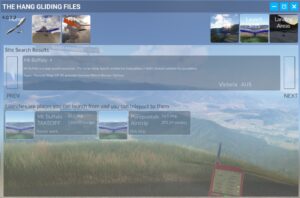 When searching for a flying site, you will typically find multiple options available. You can browse through the results to identify which site(s) meet your criteria for the day’s flight. This can be done by using the ‘next’ and ‘previous’ buttons to change the currently selected site.
When searching for a flying site, you will typically find multiple options available. You can browse through the results to identify which site(s) meet your criteria for the day’s flight. This can be done by using the ‘next’ and ‘previous’ buttons to change the currently selected site.
Each site consists of various locations suitable for gliding activities, including setup areas, launches, and landing zones. Setup areas are typically flat and secure spaces where a glider can rest without the risk of being toppled by wind or tumbling down a slope. Launches are designated points from which you can take off into the air, either by foot-launching or being towed. Landing zones are established areas within a glide’s reach from the launch points, clear of obstacles and wind rotors, ensuring a safe descent.
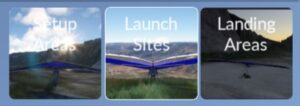 Upon encountering these buttons, you have the option to select the type of spawn points you wish to use. The standard set of spawn points provided will be launch areas.
Upon encountering these buttons, you have the option to select the type of spawn points you wish to use. The standard set of spawn points provided will be launch areas.
 When you select a type, you will see one or more potential spawn points. You can scroll through the list to view each item, which will display its description and other relevant details such as altitude and the direction you’ll face upon arrival. Each spawn point also comes with a brief description. Clicking on a spawn point’s image will transport your glider to that location in the simulator, which may take a few seconds as the simulator redraws the entire landscape. Your glider will enter Wire Man mode, limiting its movement but allowing it to respond to wind changes and direction. Once everything is stable and the simulator is prepared, you can close the WIDGET and begin flying!
When you select a type, you will see one or more potential spawn points. You can scroll through the list to view each item, which will display its description and other relevant details such as altitude and the direction you’ll face upon arrival. Each spawn point also comes with a brief description. Clicking on a spawn point’s image will transport your glider to that location in the simulator, which may take a few seconds as the simulator redraws the entire landscape. Your glider will enter Wire Man mode, limiting its movement but allowing it to respond to wind changes and direction. Once everything is stable and the simulator is prepared, you can close the WIDGET and begin flying!
How to get your glider to be able to foot launch
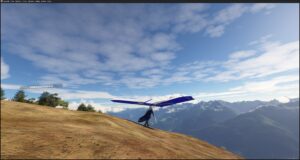 Not every spawn point will be ready for launch. It might not face the wind, the winds could be too strong, or there might be obstructions. You’ll need to move your glider to a safe spot. Since the glider lacks an engine and the ground is often rough and uneven, MSFS 2020 won’t assist in movement. The WIDGET has background code that enables you to pick up your glider, place it down, rotate it, walk or run, and even foot launch off a hill.
Not every spawn point will be ready for launch. It might not face the wind, the winds could be too strong, or there might be obstructions. You’ll need to move your glider to a safe spot. Since the glider lacks an engine and the ground is often rough and uneven, MSFS 2020 won’t assist in movement. The WIDGET has background code that enables you to pick up your glider, place it down, rotate it, walk or run, and even foot launch off a hill.
It’s essential to configure your controller settings and learn how to initiate and control these actions. For assistance, please download and read the Ground Handling User Guide.
NOTE: Hang gliders can be flown without the WIDGET but they cannot move on the ground or foot launch without it. The ground handling background code will work with any hang glider and is not part of the hang glider.
The Variometer/Flight Computer
Hang gliders are capable of flying without any instruments, although it can be challenging to stay aloft or navigate effectively. The Heads Up Display option in MSFS 2020 provides basic flight information like airspeed and altitude, but it can be distracting and detract from the hang gliding experience. Each glider comes equipped with a variometer/flight computer instrument, which relies on the WIDGET for its core code. Without the WIDGET installed, these instruments will not function properly.
The Variometer/Flight Computer is a very capable instrument, but it can be challenging to know how everything works. We encourage you to download and read the Variometer Users Guide before flying to get familiar with all the possible functions.
NOTE: It is possible to fly hang gliders without the WIDGET, but they will not have a working a flight instrument. Stand-alone hang gliders, designed to operate independently of the WIDGET, cannot have flight instruments.
What about the weather?
For a glider to stay aloft, it needs to have cooperating weather and winds.
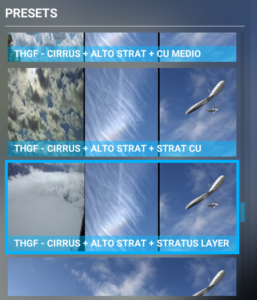
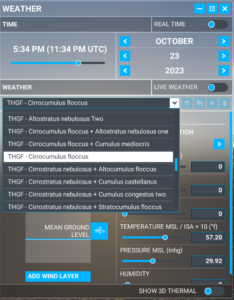 This can make it hard to know what is or is not flyable weather conditions. You have 2 options: You can fly using real time weather (see Carpe Diem search!) or you can use a Weather Preset. Most soaring pilots build, and craft weather preset files to be specific to a site. We don’t do that. We provide you with 30+ pre-built weather presets for all kinds of different real weather/cloud combinations. All of them can be soarable depending on the site, day, month and time of day.
This can make it hard to know what is or is not flyable weather conditions. You have 2 options: You can fly using real time weather (see Carpe Diem search!) or you can use a Weather Preset. Most soaring pilots build, and craft weather preset files to be specific to a site. We don’t do that. We provide you with 30+ pre-built weather presets for all kinds of different real weather/cloud combinations. All of them can be soarable depending on the site, day, month and time of day.
You get this automatically by having the WIDGET installed.
Glider(s)
This tool aims to eventually include at least one standard glider model for each category. Currently, we offer only one glider model. With each software upgrade, we hope to add new gliders to the empty categories.
All our gliders are designed to be foot-launched, winch-launched, or aerotowed without any modifications.
Our objective is to provide every simulator pilot who installs this widget with at least one model for each hang glider category. This will enable multiplayer mode flying with other pilots, ensuring visibility of various hang glider versions, categories, and liveries. Pilots not using the widget may appear as a Cessna or similar aircraft. We offer this service free to the community because few are willing to pay for virtual hang gliding, as the knowledge of how and where to fly them is scarce. Real hang glider pilots are exceptionally rare, and that’s where we need to begin.
In the future, we plan to offer individual, custom-made gliders as separate products. These will be based on the core category glider types. Pilots who do not have your custom glider will see the standard category model, ensuring you are recognized as a hang glider. We look forward to creating many unique gliders moving forward.
Categories
Single Surface: The HAWK

Hawk
The Hawk is a weight shift controlled, single surface, entry level glider. It soars in the lightest of wind and is very forgiving in its flying characteristics. An excellent glider to start your hang-gliding journey.

Highly detailed glider model. Great in VR!
Fully animated wind tell-tail.
Fully animated pilot position poses.
Functioning Variometer with 3 position choices.
Choice of wheels.
3 livery choices.
Supports user defined tail numbers.
Supports foot-launch, winch launch, or aerotow launching.
King Post – double surface
Gliders that are weight shift controlled, have good performance but also easy handling. Great for everyday flying.
*** INCLUDED IN FUTURE RELEASES ****
Topless – performance glider
Gliders that are weight shift controlled, have great performance and go very far distances. Harder to fly, but worth it.
*** INCLUDED IN FUTURE RELEASES ****
Spoiler controlled high performance glider.
Gliders that have great performance but are controlled by both aerodynamic controls and weight shift.
*** INCLUDED IN FUTURE RELEASES ****
Foot launched sailplane glider.
Gliders that are controlled only by aerodynamic controls and have excellent performance. These gliders can also be foot launched.
*** INCLUDED IN FUTURE RELEASES ****
Embark on the adventure of flying with this tool that equips you with everything necessary to pilot a hang glider in MSFS 2020.
However, be prepared for a challenge—it’s tougher than it appears! Mastering the skills to lift off, especially from a mountain peak, is just the beginning. The controls deviate from standard aviation, introducing a unique flying experience. Soaring and maintaining altitude demand an understanding of meteorological conditions. If you’re keen to explore uncharted territories or join friends in flight, this tool supports that too. Questions are natural, and whether you’re familiar with hang gliding or not, we encourage you to download the widget, give it a try, watch our instructional videos, engage with our community on Discord, or reach out via email. Let’s take to the skies together.
Download this Add-On package.
This is an Add-On modification package designed for the MSFS 2020 Flight Simulator that will allow you to teleport any aircraft to any known hang glider site. Any aircraft used other than a THGF Hang Glider will crash spectacularly if you use this app to move them to Hang Glider sites. These are not airports. This should be self-evident, but you never know.
You must install this add-on into your community folder for your installed MSFS 2020 installation! That is all there is to it. READ the information on this page about what this add-on does and why you may want to install it.
This add-on is only activated when you are in the flight simulator, and you can access it using the Toolbar menu. If it is not on your toolbar, then you have not successfully installed it or you have disabled it from the toolbar.
Just Read the Instructions
Release Notes:
4.0.2.4 August 25, 2024
- Added 6 user defined sites
- Bug fixes related to site and launch images.
4.0.2.2 July 12, 2024
Cycle 4 release notes
3.0.4.2 May 7, 2024
General enhancements and bug fixes:
- Made widget more VR friendly

